I will show you step by step instructions how to setup Internet on your computer (PC or laptop) by using a Bluetooth mobile phone as modem with Mentari or IM3 card from INDOSAT.
In this example I use Nokia 6630 phones which have 3G and bluetooth connection media so internet access is not disappointing. It will be better if we use a 3.5G or HSDPA mobile phones.
I assume that you have successfully perform the GPRS settings in your phone, which will be used. If you do not GPRS settings yet, please do your GPRS settings prior to succeed, guided GPRS settings page you can find in http://ponselsetting.blogspot.com. The GPRS mobile phone said success is if you can use your phone to access the Internet or the Web directly from the mobile phone.
Let us begin. There are 3 main steps we will make do in this settingIn this example I use Nokia 6630 phones which have 3G and bluetooth connection media so internet access is not disappointing. It will be better if we use a 3.5G or HSDPA mobile phones.
I assume that you have successfully perform the GPRS settings in your phone, which will be used. If you do not GPRS settings yet, please do your GPRS settings prior to succeed, guided GPRS settings page you can find in http://ponselsetting.blogspot.com. The GPRS mobile phone said success is if you can use your phone to access the Internet or the Web directly from the mobile phone.
(1) Installing the Bluetooth Adapter
Because you will utilize the Bluetooth connection, the main requirement is your computer or laptop already have a Bluetooth adapter installed and functioning properly. Bluetooth adapter is a means of connecting the most practical to transfer files or as a means of the Internet connection. If you do not have a Bluetooth adapter, please buy and install the first. Instructions bluetooth adapter you can read here ..
(2) Setting the Bluetooth DUN Modem
After a Bluetooth adapter is installed correctly, then you must make a Bluetooth modem settings. The steps are: on the Microsoft Windows XP, click Control Panel> Phone and Modem Option > Bluetooth DUN Modem > Properties > Advanced > Extra initialization comands: type: AT+CGDCONT=,,"indosatgprs"<cr>
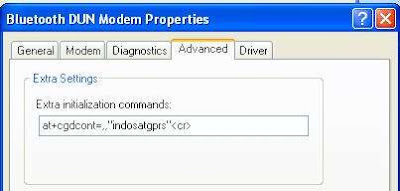
In the extra settings page we use "indosatgprs" is the name of the access point I used in the settings GPRS Mentari or IM3. Remember: in this example we use the Mentari or IM3 card. If we use another card, then the extra settings should also be changed customized with the name of the access point used. For example, if we use Simpati or Kartu As card from Telkomsel, the extra settings that used are: AT + CGDCONT =,, "Telkomsel"
(3) Connecting Bluetooth Mobile phone with Laptop or Computer
When you already make a Bluetooth DUN modem settings, the next step you must activate the Bluetooth in mobile phones that will be used, in this example used the Nokia 6630. After that you must perform pairing process that is a search Bluetooth devices within range of computer by clicking on the red ball image in IVT Bluesoleil application installed on the computer or laptop. After pairing success please click the Nokia 6630 mobile phone picture or icon.
If you use Mentari or IM3 from Indosat, you can choose a access tariff to the tariff-based data (Volumebase) (Rp 1/kB) or based on the time (Timebase) (Rp100/minute). In the example above using Username: indosat password: indosat for the calculation of Volumebase tariffs Rp1/kB. If you want to use tariff calculation based on time Rp100/minute, use Username: indosat@durasi password:indosat@durasi
After all OK, please do dial by pressing the Dial button.
If dial successful "Authenticated", then appears the data speed bluetooth DUN Connection:
Note:
Don’t forget to say thanks if you feel helped by this article. Please fill Comment
Please try ...










Komentar :
Post a Comment
Please type your comments brief and clearly. Thank you (Silahkan anda ketikkan komentar anda dengan singkat dan jelas. Terima kasih)