[BAHASA INDONESIA]
To enable browsing the Internet with the Nokia 6275i CDMA with Fren card can be done with the data cable or Bluetooth.
As we know that the Nokia 6275i equipped with the Bluetooth connection media.
Here I will explain step by step setting the Internet with the Nokia 6275i with Fren card using a Bluetooth media access. By using Bluetooth, the connection will be easier and more practical.
First must note that your computer have a Bluetooth adapter. Bluetooth adapter shaped small like a flashdisk, and must be plug in the USB port. For You that use your laptop, usually bluetooth adapter has builtin (from the manufacturer is already available so you don’t have to buy an external bluetooth).
Bluetooth drivers are usually in the package of purchase form of Mini CD data. The most in the market is IVT Bluesoleil. After the driver installed properly please plug the bluetooth devices to USB port. Then run bluetooth IVT BlueSoleil application, which can be accessed through the desktop or Start> IVT Bl ueSoleil> BlueSoleil.
If it's correct then the application IVT Corporation BlueSoleil interface will appear
Activate Bluetooth on the Nokia 6275i CDMA. Then click the red ball image in the computer screen to pairing process that is searching bluetooth devices around the computer. If there's a Bluetooth device within range is the Nokia 6275i only, it's also shown in the screen only the Nokia 6275i (see picture above).
When a Bluetooth device found, then you will be asked to enter a password. in order to successful connection,the password entered in the computer have to same with the password be entered in the phone's Nokia 6275i.
For example in the computer, password we enter 1234, then in the Nokia 6275i phone must be entered the password is 1234, when the confirmation request connection to the phone. If we enter a password is not the same connection will fail.
You can also set the default password (default) in the computer at IVT BlueSoleil applications, the way is click My Bluetooth > Security... > General ..
In the Bluetooth Passkey checklist Set Default Passkey and then enter the number, for example 1234 as the default password the next press OK.
After that, if there is a demand for confirmation of connection to the Nokia 6275i mobile phone or other Bluetooth device under the pairing process, then the password must be entered is 1234.
You can do also authorization of connection in your Nokia 6275i mobile phone. the authorization settings in the Nokia 6275i mobile phone on the Connection> Bluetooth, so every time there is a demand from the computer connection to the Nokia 6275i, you do not need to enter a password, but it will be connected directly.
To make an internet connection, the next step is double-click the image of mobile phone the Nokia 6275i that will enable some icons of the existing series of icons at the top among the Bluetooth Dial-up Networking Service, File Transfer, and others (see picture).
Next double-click Bluetooth Dial-up Networking Service will appear Connect Bluetooth DUN Connection (see picture below)
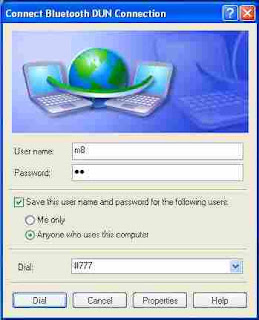
If you use the Fren card, the User name: m8 Password: m8 Dial: #777
Then press the dial button. Connection will be process, if successful then you already connect to the Internet and can be used for browsing, chatting, email and so on.
If you have the cable and want to setup the Nokia 6275i with data cable, please read the instructions here







Hi,
We have just added your latest post "PONSEL SETTING # SETTINGS of MOBILE PHONE: Setting Internet Nokia 6275i CDMA via the Bluetooth with Fren card from Mobile-8" to our Directory of Bluetooth . You can check the inclusion of the post here . We are delighted to invite you to submit all your future posts to the directory and get a huge base of visitors to your website.
Warm Regards
Blutooth.info Team
http://www.blutooth.info